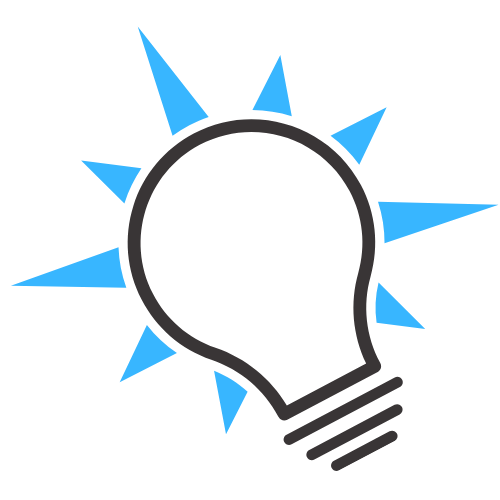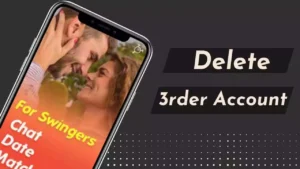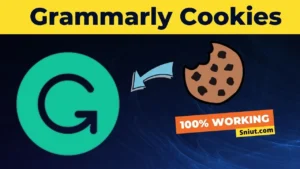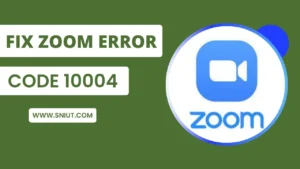If you are having trouble with images not displaying in Samsung Email and the Samsung Email app, then you are in the right place. Here are some of the ways that you can fix Samsung Email Not Showing Images Issue.
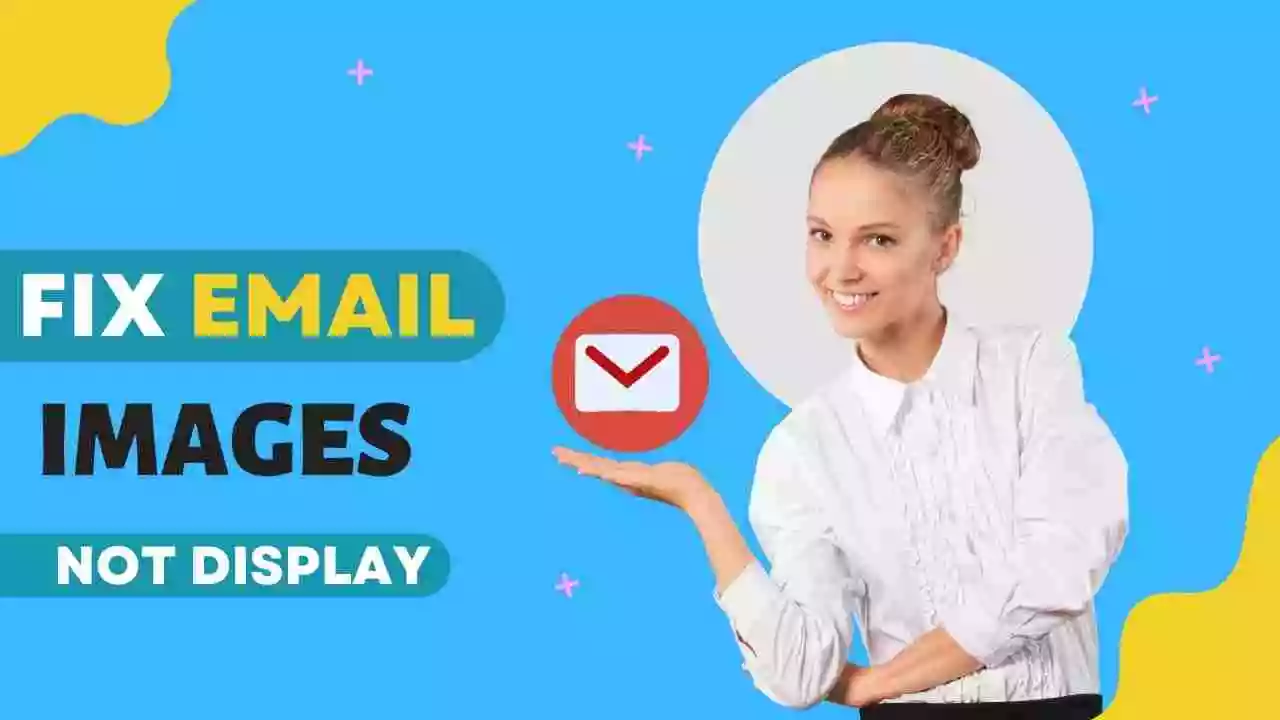
Guys, my name is Sonia. I have told you some easy ways by which you can Fix the Samsung Email Image Problem. This is a common problem that occurs on all Samsung devices.
Contents
- 1 Why Samsung Email Not Showing Pictures
- 2 Fix Samsung Email app not displaying images
- 3 Turn off Battery Saver Mode
- 4 Turn on Email Show Images – Samsung
- 5 Clear Cache & Data Samsung Mail App
- 6 How to Fix Email on Samsung Devices
- 7 Use Other Trusted Email Alternative Apps
- 8 FAQ – Frequently Ask Questions
- 9 How To Fix Samsung Email Not Showing Images
- 10 Why are Images not Showing in my Email?
- 11 Conclusion
Why Samsung Email Not Showing Pictures
Do you know that most of Samsung’s email is used more for business purposes, and from the security point of view, it is the best secure email used by millions of people?
Samsung Email is an excellent secure email, but it does include some issues that get fixed with an update.
Most of the Gmail image issue occurs when we don’t update it with the latest update, and it can also happen that the required setting inside your Gmail & Device has been turned off.
Fix Samsung Email app not displaying images
I give you some solutions for Fixing this issue. so, please make sure you follow the steps.
In some devices, power-saving or battery-saving modes affect their apps and performance.
In this case, power saving mode blocks some functions of the device. Due to power saving mode, some features of the device do not work, so if battery saver mode is turned on, immediately disable it.
Battery saver mode can also be the reason for not showing images in e-mail; for this, first, you have to turn it off.
If you do not know how to disable battery saver mode, follow some steps below to turn off battery saver mode on your Samsung device.
Turn off Battery Saver Mode
Let’s start The first solution is to turn off the battery saver mode.
- First, go to device settings.
- Go to Settings and search for Power Saving Mode or Battery Saver option.
- Then go to power saving mode and battery saving option.
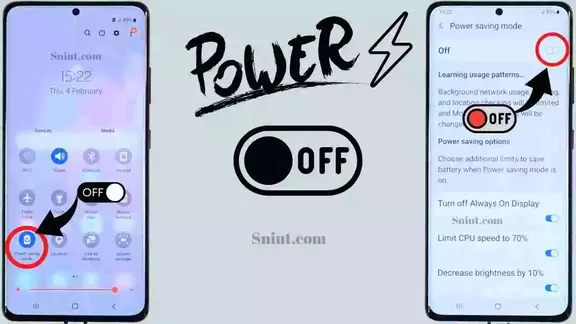
- Check that Power Saving Mode is on, then quickly turn it off. If it’s already off, leave it as it is.
- OK, Select the switch to turn it OFF.
Turn on Email Show Images – Samsung
Now move on to the second solution is the solution for those who have this problem on Samsung devices.
- Go to the email app, then click on the three lines at the top left.
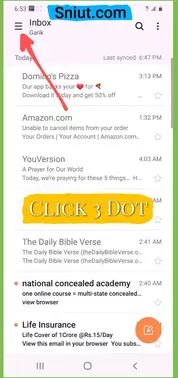
- Then click on the settings icon in the top right.
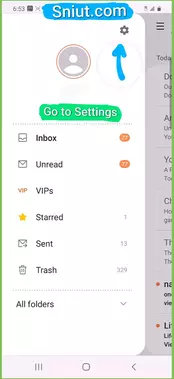
- Then your account will appear; click on it.
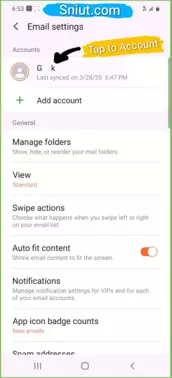
- Here select the email account where you can see the pictures.
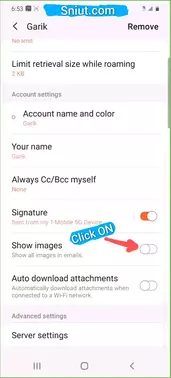
- Finally, scroll down and activate the show images feature.
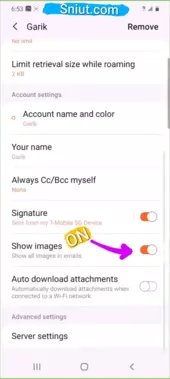
Remember, if you don’t select an account, this setting will not appear. After activating this feature error will be resolved if you’re using Samsung.
Clear Cache & Data Samsung Mail App
If the picture is not showing correctly in the mail app, then you have to clear the cache and data of the email app.
Clearing the cache of any app won’t affect your data, but clearing the data and cache will still be lost the account to the app; don’t worry; you can add it back.
Here is the way to remove data storage and cache of mail…
- Go to the Smartphone Settings
- Then go to the mail app
- Open Mail App Settings
- Then Swipe down and Find the data & cache option
- Tap on Samsung Email or Gmail, whichever is causing the issue
- Select Clear cache
- Clare data if required.
How to Fix Email on Samsung Devices
So this solution didn’t work? Then we moved on to the third and final solution. Then this third method works on 99% then follows all the steps.
This method is not only for Samsung devices. You can try it for other devices as well.
If you mind the email is not working then you should follow some steps.
- Turn off the power-saving mode
- Check Gmail SYNC Settings
- Update email with the latest update
- Check internet and wifi connectivity
- You should restart the email application
- Remove and re-add your account in the email
- Check if the internal storage is full or not, then free some space
Use Other Trusted Email Alternative Apps
You can try another trusted email if you face issues with Samsung email. Samsung email maybe not work correctly on your device.
If you use an alternative to Samsung Email, know how many people have installed that app on their device and how much they rated.
You can also use Google Gmail, Microsoft Outlook, and Yahoo Mail, all trusted apps, as believed.
FAQ – Frequently Ask Questions
How To Fix Samsung Email Not Showing Images
Here are some of the ways that you can fix the Samsung email image issue.
Open the email app > then click on the three lines > Then click on the settings > Select account > Finally, scroll down and activate the show images feature.
Why are Images not Showing in my Email?
Most of the Gmail image issue occurs when we don’t update it with the latest update, and it can also happen that the required setting inside your Gmail & Device has been turned off.
Conclusion
I hope you liked the information and your Gmail problem is solved; If you have any questions or suggestions related to this, then let us know in the comment box.
Friends, you must share this post on Facebook, Twitter, and Instagram & you can revisit our website to get knowledgeable information for free.