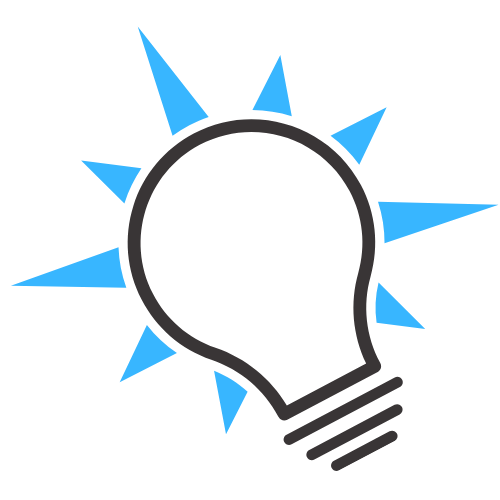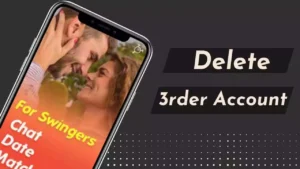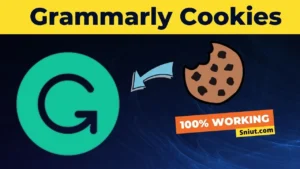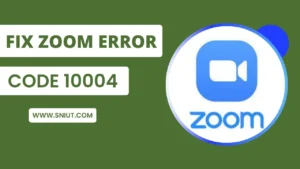A Critical Security Alert is a critical safety warning. If you are also facing this problem and want to find its solution, then you are in the right place; We’ll show you How To Fix Critical Security Alert.
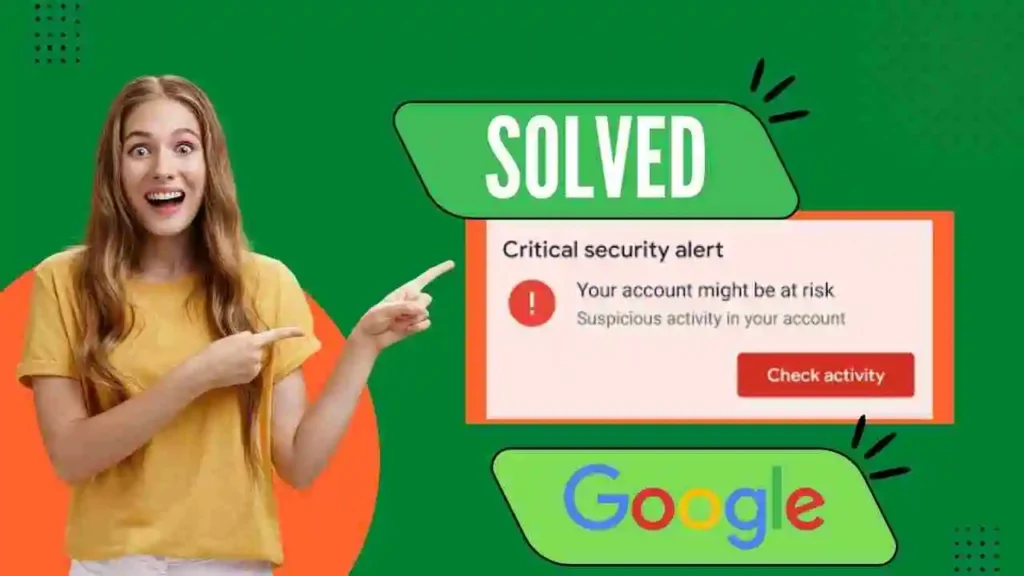
Hello Guys, my name is Sonia. We’ll discuss ways to protect your account from Critical security alerts.
Contents
Gmail Critical Security Alert
You receive an important email containing information about a critical security alert that your account is at risk.
This email is sent to you by Google about the security of your account. There have been repeated attempts to open the Google Account with multiple locations and devices.
But don’t worry, we will tell you the solution.
This problem mostly occurs on those accounts which click on more spammy links and do not enable two-step verification on their account.
To fix a critical security alert, you must follow some steps. Then you can easily secure your account.
What is a Critical Security Alert
A Gmail Critical Security Alert comes when there’s misbehaviour with your Google Account, but Google blocks a suspicious sign-in attempt on your account.
Critical Security Alert is an important notification for your account to notify you that you may have clicked on spammy links over the limit and also allowed third-party applications.
NOTE: It can be very harmful to your Google account and even make a fraudulent attempt.
In this case, your protection is removed. You receive an important security warning (Critical Security Alert) that the account is not protected.
Fix Critical Security Alert Google
Guys, We had a similar situation on our Google account, but we resolved it in some steps and protected our account.
We’ve tried 2 methods, and our Google Account is secure & protected. But it took us some time to fix the security alerts.
Before following the steps, remove the permission given to the third-party app, block your account, and log out of your Google account from all other devices.
Step 1: Follow the special Methods Below
- First, you have to turn on the Two-Step Verification
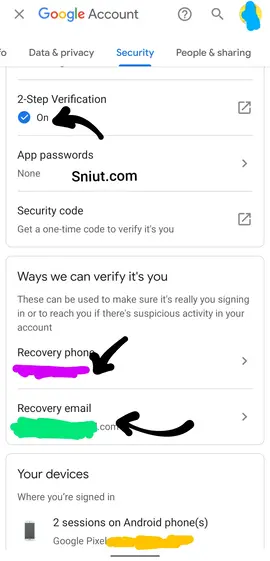
- Add your mobile number & verify.
- Then add the recovery email, which should be your second new email
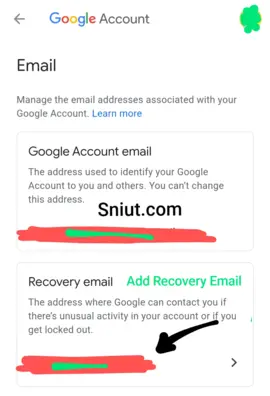
- Then you have to create a new strong password for your account

Step 2: Follow the most special Methods Below
After you’ve followed all the steps, you’ll need help from the Google Help Center and notify Google of your account’s activities.
You can also get help from the Google Help Center, Google Email, or by tweeting and mentioning the official Google Support Twitter account.
Then, you must inform the Google Help Center about the activities on your account through email, which will make your account more secure; after that, you have to wait a month.
If you don’t believe these steps, you can check out the screenshot we provided below in which our account was at risk but is now safe.
For proof, you can see the first screenshot.
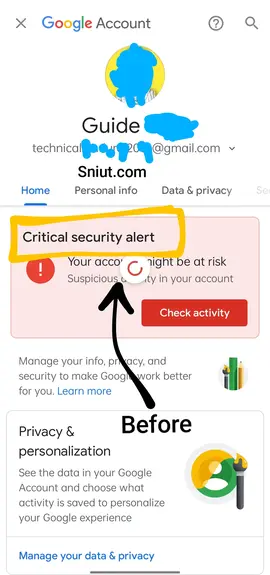
You can see the second screenshot.
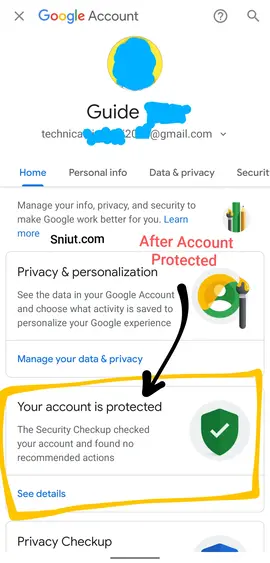
After all this information, you have to protect your account. You will need to update all the information to protect your account by following various steps like adding a new strong password, adding a recovery email, verifying the mobile number, and turning on two-step verification.
FAQ – Frequently Ask Questions
What is a Critical Security Alert?
A Critical Security Alert is a critical safety warning. A Gmail Critical Security Alert comes when there’s misbehaviour with your Google Account, but Google blocks a suspicious sign-in attempt on your account.
How do I Fix my Security Alert?
To fix a crucial security alert, You can get help from the Google Help Center, Google Email, or by tweeting and mentioning the official Google Support Twitter account.
What should I do if I receive a critical security alert?
Do not ignore the alert. Immediately scan your device using the “Full Scan” option in your security software to find and remove any threats. Also run any recommended cleanup tools. Update your security software to the latest definitions if an update is available to improve detection. Reboot your device after cleaning any infections.
Conclusion
I hope you like this information and your problem is solved.
But, if you have any queries in your mind, do let us know in the comment box, and we will provide you with the solution.